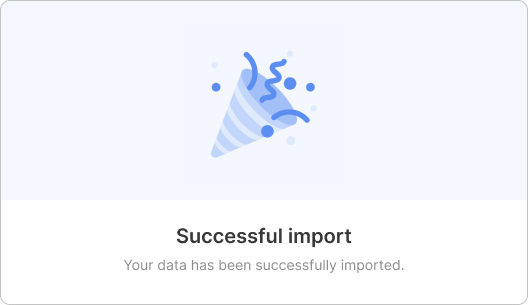Result of the nuvo importer
General
| Description | The onResults provides the imported data as an array object containing a JSON object for each submitted row. The keys of each JSON object correspond to those defined in the target data model, and the values are taken from the review step. The data types of these values can be strings, integers, floats, or booleans, as specified in the columnType of each target data model column. | ||||||
With this callback function, you can process, transform and send the returned data to your preferred API endpoint. You can find a code example showing the best practice for handling asynchronous server calls inside the onResults function here. | |||||||
| Run Event | The execution of this function occurs after the user clicks the "Complete import"-button inside the review step | ||||||
| Parameter | results: This provides you with a JSON array, each object representing a submitted row, keyed and valued according to your schema and validations | ||||||
errors: This provides a JSON array, each object representing a row containing at least one error message when the user submits the data | |||||||
complete: Calling this function triggers the success/error modal that is displayed to the user at the end of the import | |||||||
You can also use this to customize the completion process of the import process. An import concludes the workflow successfully if complete() is called without arguments. To display a custom error modal during import interruption, pass a RejectSubmitResult object to complete(). For customizing the success modal's title, text, or image, use a PassSubmitResult object. The success modal can also include a section showing the count of successfully imported and failed records. Here are examples of the modal after customization, including the default case, a customized success modal, and a customized error modal.
| |||||||
logs: After the mapping step is completed as well as after the import process concludes, you have access to logs containing details about mappings and columns used during the import.
| |||||||
| Example | In the example below, you can see what the data of results, errors and logs can look like |
- results
- errors
- logs
[
{
"customer_code": "2345678954",
"customer_name": "Nuvo GmbH",
"domain_name": "getnuvo.com",
"address": "Schoeneberger Allee 6",
"region": "Hamburg, Germany",
"deal_size": 10000,
"deal_stage": "Follow Up",
"pipeline": "Pipeline Nr.1",
"deal_ongoing": true
},
{
"customer_code": "2345678955",
"customer_name": "ComDocks Ltd.",
"domain_name": "www.comdocks.com",
"address": "Suedring 28",
"region": "Berlin, Germany",
"deal_size": 25000,
"deal_stage": "Lead",
"pipeline": "Pipeline Nr.2",
"deal_ongoing": false
},
{
"customer_code": "2345678956",
"customer_name": "Nuvo GmbH",
"domain_name": "getnuvo.com",
"address": "Garden Street 12",
"region": "New York, US",
"deal_size": 30000,
"deal_stage": "Follow Up",
"pipeline": "Pipeline Nr.1",
"deal_ongoing": true
}
]
[
{
"customer_code": {
"value": "2345678954",
"info": [
{
"message": "Id exists in the database",
"level": "error"
}
]
},
"customer_name": {
"value": "",
"info": [
{
"message": "Customer Name is required",
"level": "error"
}
]
},
"domain_name": {
"value": "getnuvo.com",
"info": []
},
"address": {
"value": "Schoeneberger Allee 6",
"info": []
},
"region": {
"value": "Hamburg, Germany",
"info": []
},
"deal_size": {
"value": 10000,
"info": []
},
"deal_stage": {
"value": "Follow Up",
"info": [
{
"message": "This Deal Stage is not allowed",
"level": "error"
}
]
},
"pipeline": {
"value": "Pipeline Nr.1",
"info": []
},
"deal_ongoing": {
"value": true,
"info": []
}
}
]
{
"mappings": [
{
"sourceColumn": "Company Identification Number",
"targetColumn": "company_code"
},
{
"sourceColumn": "Organisation",
"targetColumn": "company_name"
},
{
"sourceColumn": "Website",
"targetColumn": "domain_name"
},
{
"sourceColumn": "Address",
"targetColumn": "adress"
},
{
"sourceColumn": "Area",
"targetColumn": "region"
},
{
"sourceColumn": "Deal Value",
"targetColumn": "deal_size"
},
{
"sourceColumn": "Status",
"targetColumn": "deal_status"
},
{
"sourceColumn": "Pipeline",
"targetColumn": "pipeline"
},
{
"sourceColumn": "Expenditures",
"targetColumn": "costs"
},
{
"sourceColumn": "Active",
"targetColumn": "deal_ongoing"
},
{
"sourceColumn": "",
"targetColumn": "full_name"
}
],
"columns": {
"addedColumns": [
{
"label": "Revenue",
"key": "revenue",
"columnType": "currency_eur"
}
],
"addedOptions": [
{
"columnKey": "deal_stage",
"dropdownOptions": [
{
"label": "Done",
"value": "done",
"type": "string"
}
]
}
]
}
}
Handling errors and success
RejectSubmitResult
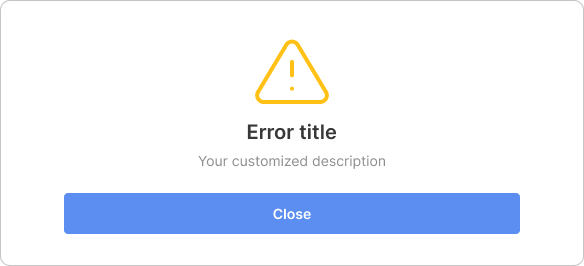
| Description | This enables you to inform the user that their submitted data has been rejected for whatever reason |
| Run Event | The execution of this function occurs when it is called inside complete() of the onResults function |
| Parameter | RejectSubmitResult(): This function accepts two parameters:
|
| Example |
onResults={(results, errors, complete, logs) => {
console.log("Results:", results)
console.log("Error rows:", errors)
console.log("Logs:", logs)
complete(new RejectSubmitResult("Error title", "Your customized error text."));
}}
PassSubmitResult
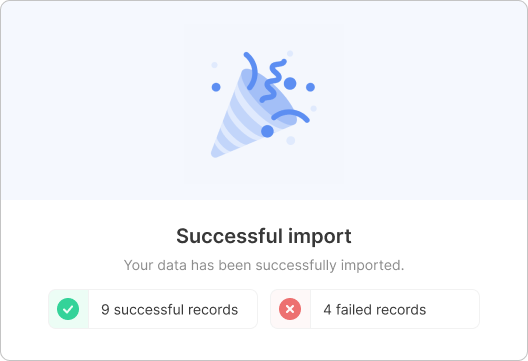
| Description | This enables you to inform the user that their import was successful, and you can provide additional information about the number of successful and rejected entries |
| Run Event | The execution of this function occurs when it is called inside complete() of the onResults function |
| Parameter | PassSubmitResult(): This function accepts six parameters:
|
| Example | In this following example, we show you how you can customize the success modal and show additional information |
onResults={(results, errors, complete, logs) => {
console.log("Results:", results)
console.log("Error rows:", errors)
console.log("Logs:", logs)
complete(
new PassSubmitResult({
successfulRecords: 10,
failedRecords: 5,
title: 'Your customized title',
text: 'Your customized text.',
imageUrl: 'Your image url',
duration: 3000
})
);
}}
Examples
Displaying the results in the console
This code snippet shows the results and the errors array logged inside your browser console.
- React
- Angular
- Vue
- JavaScript
<NuvoImporter
licenseKey="Your License Key"
settings={{
developerMode: true,
identifier: "product_data",
columns: [
{
label: "Product ID",
key: "product_id",
},
{
label: "Article Name",
key: "article_name",
},
],
}}
onResults={(results, errors, complete, logs) => {
console.log("Results:", results);
console.log("Error rows:", errors);
console.log("Logs:", logs);
complete();
}}
>
Import data
</NuvoImporter>
- Add the nuvo component in the HTML file.
<nuvo-importer [licenseKey]="licenseKey" [settings]="settings" [onResults]="onResults.bind(this)">
Import data
</nuvo-importer>
- Define the property in the component file.
licenseKey!: string
settings!: SettingsAPI;
ngOnInit(): void {
this.licenseKey = "Your License Key"
this.settings = {
developerMode: true,
identifier: "product_data",
columns: [
{
label: "Product ID",
key: "product_id",
},
{
label: "Article Name",
key: "article_name",
},
]
}
}
onResults=(results, errors, complete, logs) => {
console.log("Results:", results);
console.log("Error rows:", errors);
console.log("Logs:", logs)
complete();
}
We're phasing out support for Vue 2. If you're still using Vue 2, you can use "nuvo-vuejs" v2.9 or lower.
- Add the nuvo component inside the
<template>tag in the fileApp.vue.
<template>
<div id="app">
<NuvoImporter :settings="settings" :licenseKey="licenseKey" :onResults="onResults" />
</div>
</template>
- Define the property inside the
<script>tag in the component file.
export default {
name: "App",
components: {
NuvoImporter,
},
setup() {
const settings = {
developerMode: true,
identifier: "product_data",
columns: [
{
label: "Product ID",
key: "product_id",
},
{
label: "Article Name",
key: "article_name",
},
],
};
return { settings };
},
data: () => {
return {
licenseKey: "Your License Key",
};
},
methods: {
onResults: (results, errors, complete, logs) => {
console.log("Results:", results);
console.log("Error rows:", errors);
console.log("Logs:", logs);
complete();
},
},
};
Our vanilla JS syntax has changed since v2.9. If you use v2.8 or lower, please migrate to the latest version by following our migration guide.
<div class="nuvo-container" />
<script type="module">
import { launchNuvoImporter } from "nuvo-vanilla-js";
launchNuvoImporter(".nuvo-container", {
licenseKey: "Your License Key",
settings: {
developerMode: true,
identifier: "product_data",
columns: [
{
label: "Product ID",
key: "product_id",
},
{
label: "Article Name",
key: "article_name",
},
],
},
onResults: (result, errors, complete, logs) => {
console.log("Results:", results);
console.log("Error rows:", errors);
console.log("Logs:", logs);
complete();
},
});
</script>
Sending the results to an API endpoint
This code snippet shows how to use the function "onResults" to make an API call. This can be used, for example, to send the output of the import process to your backend.
- React
- Angular
- Vue
- JavaScript
<NuvoImporter
licenseKey="Your License Key"
settings={{
developerMode: true,
identifier: "product_data",
columns: [
{
label: "Product ID",
key: "product_id",
},
{
label: "Article Name",
key: "article_name",
},
],
}}
onResults={(results, errors, complete, logs) => {
return fetch("https://my-json-server.typicode.com/getnuvo/nuvo/customers", {
method: "POST",
headers: {
"Content-Type": "application/json",
},
body: JSON.stringify({
data: {
results,
errors,
},
}),
})
.then((res) => {
console.log(res);
complete();
})
.catch((err) => {
console.log(err);
complete(new RejectSubmitResult("Error", err.message));
});
}}
>
Import data
</NuvoImporter>
- Add the nuvo component in the HTML file.
<nuvo-importer [licenseKey]="licenseKey" [settings]="settings" [onResults]="onResults.bind(this)">
Import data
</nuvo-importer>
- Define the property in the component file.
licenseKey!: string
settings!: SettingsAPI;
ngOnInit(): void {
this.licenseKey = "Your License Key"
this.settings = {
developerMode: true,
identifier: "product_data",
columns: [
{
label: "Product ID",
key: "product_id",
},
{
label: "Article Name",
key: "article_name",
},
]
}
}
onResults=(results, errors, complete, logs) => {
return fetch('https://my-json-server.typicode.com/getnuvo/nuvo/customers', {
method: 'POST',
headers: {
'Content-Type': 'application/json',
},
body: JSON.stringify({
data: {
results,
errors
},
}),
})
.then(res => {
console.log(res);
complete()
})
.catch(err => {
console.log(err);
complete(new RejectSubmitResult("Error", err.message));
});
}
We're phasing out support for Vue 2. If you're still using Vue 2, you can use "nuvo-vuejs" v2.9 or lower.
- Add the nuvo component inside the
<template>tag in the fileApp.vue.
<template>
<div id="app">
<NuvoImporter :settings="settings" :licenseKey="licenseKey" :onResults="onResults" />
</div>
</template>
- Define the property inside the
<script>tag in the component file.
export default {
name: "App",
components: {
NuvoImporter,
},
setup() {
const settings = {
developerMode: true,
identifier: "product_data",
columns: [
{
label: "Product ID",
key: "product_id",
},
{
label: "Article Name",
key: "article_name",
},
],
};
return { settings };
},
data: () => {
return {
licenseKey: "Your License Key",
};
},
methods: {
onResults: (results, errors, complete, logs) => {
return fetch("https://my-json-server.typicode.com/getnuvo/nuvo/customers", {
method: "POST",
headers: {
"Content-Type": "application/json",
},
body: JSON.stringify({
data: {
results,
errors,
},
}),
})
.then((res) => {
console.log(res);
complete();
})
.catch((err) => {
console.log(err);
complete(new RejectSubmitResult("Error", err.message));
});
},
},
};
Our vanilla JS syntax has changed since v2.9. If you use v2.8 or lower, please migrate to the latest version by following our migration guide.
<div class="nuvo-container" />
<script type="module">
import { launchNuvoImporter, RejectSubmitResult } from "nuvo-vanilla-js";
launchNuvoImporter(".nuvo-container", {
licenseKey: "Your License Key",
settings: {
developerMode: true,
identifier: "product_data",
columns: [
{
label: "Product ID",
key: "product_id",
},
{
label: "Article Name",
key: "article_name",
},
],
},
onResults: (result, errors, complete, logs) => {
return fetch("https://my-json-server.typicode.com/getnuvo/nuvo/customers", {
method: "POST",
headers: {
"Content-Type": "application/json",
},
body: JSON.stringify({
data: {
results,
errors,
},
}),
})
.then((res) => {
console.log(res);
complete();
})
.catch((err) => {
console.log(err);
complete(RejectSubmitResult("Error", err.message));
});
},
});
</script>
Transforming the results structure
This example shows how the structure of the importer's output can be transformed within the function "onResults". This can be used to rename keys, enrich the data or increase the depth of the output data. Normally, the results array object has a flat hierarchy. So if your backend needs data with a deeper structure, this code snippet could be useful:
- React
- Angular
- Vue
- JavaScript
<NuvoImporter
licenseKey="Your License Key"
settings={{
developerMode: true,
identifier: "product_data",
columns: [
{
label: "Product ID",
key: "product_id",
},
{
label: "Article Name",
key: "article_name",
},
{
label: "Street",
key: "street",
},
{
label: "Postal Code",
key: "postal_code",
},
{
label: "City",
key: "city",
},
],
}}
onResults={(results, errors, complete, logs) => {
const targetOutput = results.map((item) => {
return {
product_id: item?.product_id ?? "default value id",
article_name: item?.article_name ?? "default value article name",
production_address: {
street: item?.street ?? "default value street",
postal_code: item?.postal_code ?? "default value code",
city: item?.city ?? "default value city",
},
};
});
console.log("Results: ", results);
console.log("Errors: ", errors);
console.log("Logs:", logs);
console.log("Target output: ", targetOutput);
complete();
}}
>
Import data
</NuvoImporter>
- Add the nuvo component in the HTML file.
<nuvo-importer [licenseKey]="licenseKey" [settings]="settings" [onResults]="onResults.bind(this)">
Import data
</nuvo-importer>
- Define the property in the component file.
licenseKey!: string
settings!: SettingsAPI;
ngOnInit(): void {
this.licenseKey = "Your License Key"
this.settings = {
developerMode: true,
identifier: "product_data",
columns: [
{
label: "Product ID",
key: "product_id",
},
{
label: "Article Name",
key: "article_name",
},
{
label: "Street",
key: "street",
},
{
label: "Postal Code",
key: "postal_code",
},
{
label: "City",
key: "city",
},
]
}
}
onResults=(results, errors, complete, logs) => {
const targetOutput = results.map(item => {
return {
product_id: item?.product_id ?? "default value id",
article_name: item?.article_name ?? "default value article name",
production_address: {
street: item?.street ?? "default value street",
postal_code: item?.postal_code ?? "default value code",
city: item?.city ?? "default value city",
},
};
});
console.log("Results: ", results);
console.log("Errors: ", errors);
console.log("Logs:", logs)
console.log("Target output: ", targetOutput);
complete()
}
We're phasing out support for Vue 2. If you're still using Vue 2, you can use "nuvo-vuejs" v2.9 or lower.
- Add the nuvo component inside the
<template>tag in the fileApp.vue.
<template>
<div id="app">
<NuvoImporter :settings="settings" :licenseKey="licenseKey" :onResults="onResults" />
</div>
</template>
- Define the property inside the
<script>tag in the component file.
export default {
name: "App",
components: {
NuvoImporter,
},
setup() {
const settings = {
developerMode: true,
identifier: "product_data",
columns: [
{
label: "Product ID",
key: "product_id",
},
{
label: "Article Name",
key: "article_name",
},
{
label: "Street",
key: "street",
},
{
label: "Postal Code",
key: "postal_code",
},
{
label: "City",
key: "city",
},
],
};
return { settings };
},
data: () => {
return {
licenseKey: "Your License Key",
};
},
methods: {
onResults: (results, errors, complete, logs) => {
const targetOutput = results.map((item) => {
return {
product_id: item?.product_id ?? "default value id",
article_name: item?.article_name ?? "default value article name",
production_address: {
street: item?.street ?? "default value street",
postal_code: item?.postal_code ?? "default value code",
city: item?.city ?? "default value city",
},
};
});
console.log("Results: ", results);
console.log("Errors: ", errors);
console.log("Logs:", logs);
console.log("Target output: ", targetOutput);
complete();
},
},
};
Our vanilla JS syntax has changed since v2.9. If you use v2.8 or lower, please migrate to the latest version by following our migration guide.
<div class="nuvo-container" />
<script type="module">
import { launchNuvoImporter } from "nuvo-vanilla-js";
launchNuvoImporter(".nuvo-container", {
licenseKey: "Your License Key",
settings: {
developerMode: true,
identifier: "product_data",
columns: [
{
label: "Product ID",
key: "product_id",
},
{
label: "Article Name",
key: "article_name",
},
],
},
onResults: (result, errors, complete, logs) => {
const targetOutput = results.map((item) => {
return {
product_id: item?.product_id ?? "default value id",
article_name: item?.article_name ?? "default value article name",
production_address: {
street: item?.street ?? "default value street",
postal_code: item?.postal_code ?? "default value code",
city: item?.city ?? "default value city",
},
};
});
console.log("Results: ", results);
console.log("Errors: ", errors);
console.log("Logs:", logs);
console.log("Target output: ", targetOutput);
complete();
},
});
</script>
Download results data as csv
This code snippet triggers a download of the cleaned data as a CSV file once the import is complete (it is possible to do the same for the download of an XLSX file). Please note that you need to install the FileSaver.js library for the code snippet to work:
- React
- Angular
- Vue
- JavaScript
import { saveAs } from "file-saver";
<NuvoImporter
licenseKey="Your License Key"
settings={{
developerMode: true,
identifier: "product_data",
columns: [
{
label: "Product ID",
key: "product_id",
},
{
label: "Article Name",
key: "article_name",
},
{
label: "Street",
key: "street",
},
{
label: "Postal Code",
key: "postal_code",
},
{
label: "City",
key: "city",
},
],
}}
onResults={(results) => {
if (results.length > 0) {
const headers = Object.keys(results[0]).map((key) => key);
const body = [];
results.forEach((row, rowIndex) => {
headers.forEach((key) => {
const value = String(row[key] ?? " ").replace(",", "‚");
if (body[rowIndex]) {
body[rowIndex].push(value);
} else {
body[rowIndex] = [value];
}
});
});
const content = [
headers.join(","),
body
.map((row) => {
return row.join(",");
})
.join("\r\n"),
].join("\r\n");
// "saveAs" is a function for download file from "file-saver" library
// you can see how to install from this link
// https://github.com/eligrey/FileSaver.js/
return saveAs(new Blob([content], { type: "text/csv;charset=utf-8;" }), "results.csv");
}
}}
>
Import data
</NuvoImporter>;
- Add the nuvo component in the HTML file.
<nuvo-importer [licenseKey]="licenseKey" [settings]="settings" [onResults]="onResults.bind(this)">
Import data
</nuvo-importer>
- Define the property in the component file.
licenseKey!: string
settings!: SettingsAPI;
ngOnInit(): void {
this.licenseKey = "Your License Key"
this.settings = {
developerMode: true,
identifier: "product_data",
columns: [
{
label: "Product ID",
key: "product_id",
},
{
label: "Article Name",
key: "article_name",
},
]
}
}
onResults={(results) => {
if (results.length > 0) {
const headers = Object.keys(results[0]).map((key) => key);
const body = [];
results.forEach((row, rowIndex) => {
headers.forEach((key) => {
const value = String(row[key] ?? " ").replace(",", "‚");
if (body[rowIndex]) {
body[rowIndex].push(value);
} else {
body[rowIndex] = [value];
}
});
});
const content = [
headers.join(","),
body
.map((row) => {
return row.join(",");
})
.join("\r\n"),
].join("\r\n")
// "saveAs" is a function for download file from "file-saver" library
// you can see how to install from this link
// https://github.com/eligrey/FileSaver.js/
return saveAs(
new Blob([content], { type: "text/csv;charset=utf-8;" }),
"results.csv"
);
}
}}
We're phasing out support for Vue 2. If you're still using Vue 2, you can use "nuvo-vuejs" v2.9 or lower.
- Add the nuvo component inside the
<template>tag in the fileApp.vue.
<template>
<div id="app">
<NuvoImporter :settings="settings" :licenseKey="licenseKey" :onResults="onResults" />
</div>
</template>
- Define the property inside the
<script>tag in the component file.
export default {
name: "App",
components: {
NuvoImporter,
},
setup() {
const settings = {
developerMode: true,
identifier: "product_data",
columns: [
{
label: "Product ID",
key: "product_id",
},
{
label: "Article Name",
key: "article_name",
},
],
};
return { settings };
},
data: () => {
return {
licenseKey: "Your License Key",
};
},
methods: {
onResults: (results) => {
if (results.length > 0) {
const headers = Object.keys(results[0]).map((key) => key);
const body = [];
results.forEach((row, rowIndex) => {
headers.forEach((key) => {
const value = String(row[key] ?? " ").replace(",", "‚");
if (body[rowIndex]) {
body[rowIndex].push(value);
} else {
body[rowIndex] = [value];
}
});
});
const content = [
headers.join(","),
body
.map((row) => {
return row.join(",");
})
.join("\r\n"),
].join("\r\n");
// "saveAs" is a function for download file from "file-saver" library
// you can see how to install from this link
// https://github.com/eligrey/FileSaver.js/
return saveAs(new Blob([content], { type: "text/csv;charset=utf-8;" }), "results.csv");
}
},
},
};
Our vanilla JS syntax has changed since v2.9. If you use v2.8 or lower, please migrate to the latest version by following our migration guide.
<div class="nuvo-container" />
<script type="module">
import { launchNuvoImporter } from "nuvo-vanilla-js";
launchNuvoImporter(".nuvo-container", {
licenseKey: "Your License Key",
settings: {
developerMode: true,
identifier: "product_data",
columns: [
{
label: "Product ID",
key: "product_id",
},
{
label: "Article Name",
key: "article_name",
},
],
},
onResults: (result, errors, complete, logs) => {
if (results.length > 0) {
const headers = Object.keys(results[0]).map((key) => key);
const body = [];
results.forEach((row, rowIndex) => {
headers.forEach((key) => {
const value = String(row[key] ?? " ").replace(",", "‚");
if (body[rowIndex]) {
body[rowIndex].push(value);
} else {
body[rowIndex] = [value];
}
});
});
const content = [
headers.join(","),
body
.map((row) => {
return row.join(",");
})
.join("\r\n"),
].join("\r\n")
// "saveAs" is a function for download file from "file-saver" library
// you can see how to install from this link
// https://github.com/eligrey/FileSaver.js/
return saveAs(
new Blob([content], { type: "text/csv;charset=utf-8;" }),
"results.csv"
);
}
});
</script>